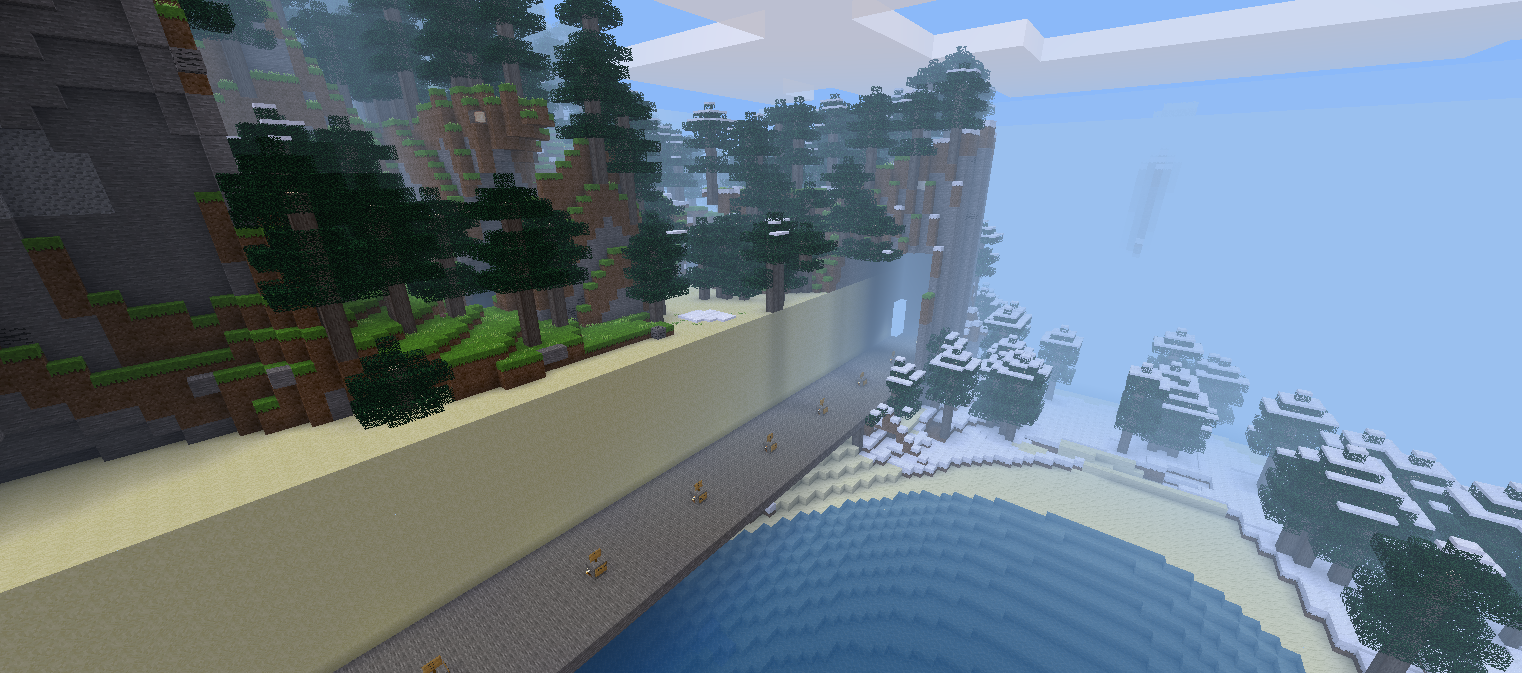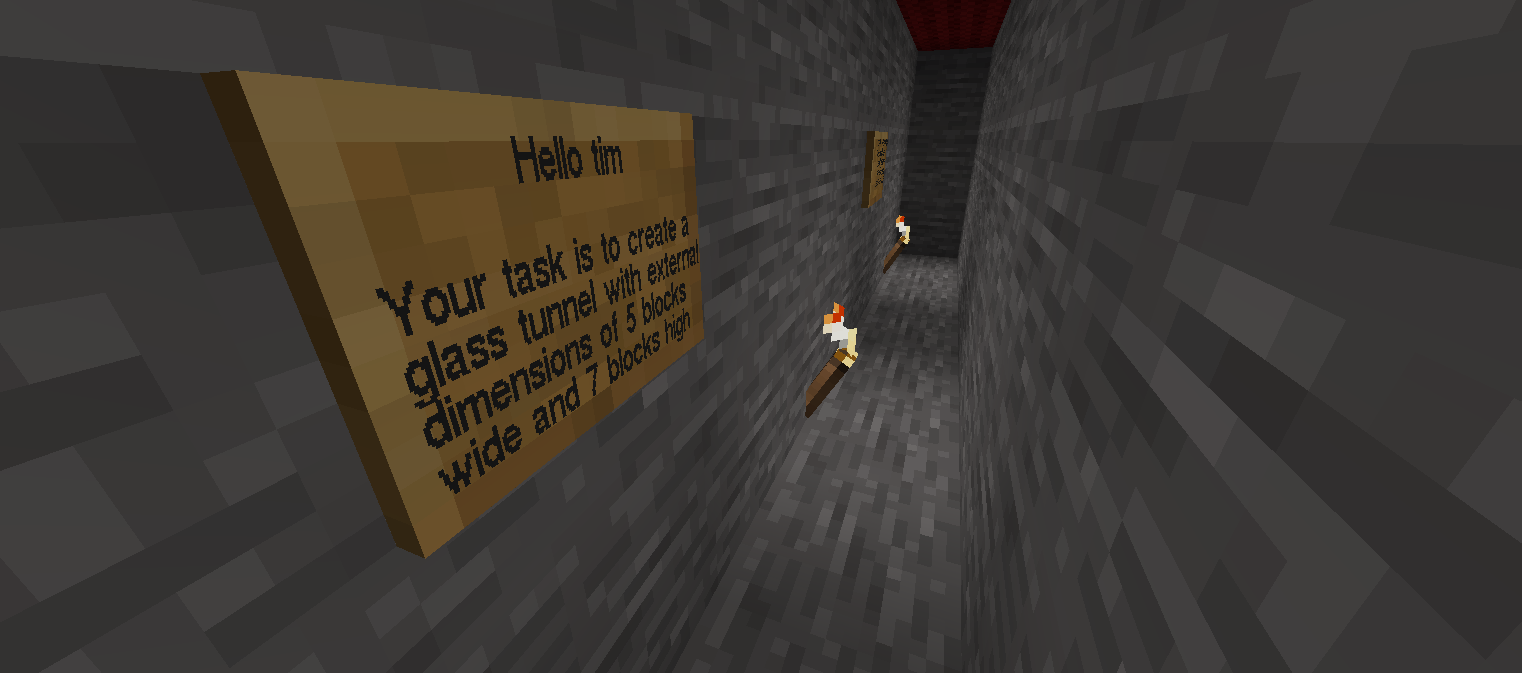Information required
Before you start you will need to know the following information. You can use the values in parentheses to try the demo server.
- Minetest server address and port (demo.pythonator.com:30000)
- Minetest server username and password (create your own username and password, make sure there are no spaces in either your username or your password)
- IRC server address (irc.triptera.com.au)
- mtbotnick – IRC nickname of the minetest bot which enacts your commands (mtserver)
- channel – IRC channel (#pythonator)
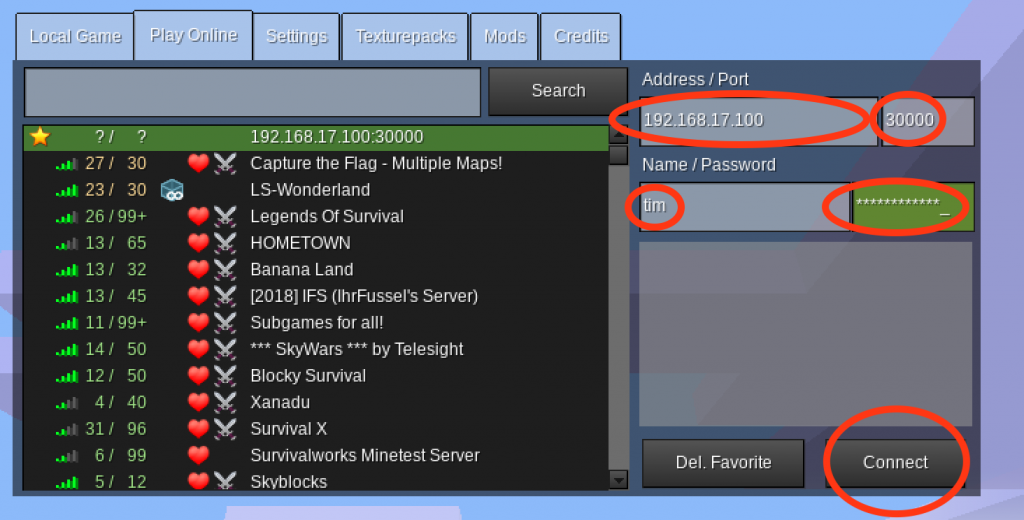
Connect to Minetest
Start the Minetest game on your computer and go to the [Play online] tab. Fill in “Address / Port” with the Minetest server address and port. For example, to connect to the free demo server, use Address = “demo.pythonator.com” and Port = “30000”. Fill in Name / Password with your personal Minetest server username and password. In the example the username is “tim” and the password has 12 characters. Please don’t use spaces in your username or password otherwise Python won’t be able to connect to Minetest.
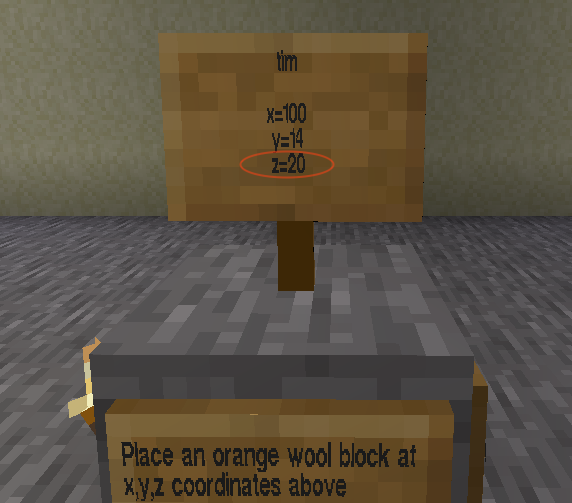
Click on the [Connect] button. You will enter a virtual world where you will find a sign with your name on it. Remember the z value on the sign as you will need it to set up PyCharm.
PyCharm
Download the course Pythonator_Minetest_Castle_2.0.0.zip.
Start PyCharm
Select “Plugins” and add the “JetBrains Academy” plugin.
Click on “My Courses” and then, next to “Start New Course” button is a menu designated by three vertical dots. From this menu select “Open Course from Disk”.
Select the “Pythonator_Minetest_Castle_2.0.0.zip” file from your Downloads folder.
PyCharm can take up to three minutes to set up a new course. Please be patient as it sets up a new Python virtual environment. After virtual environment is set up, you can proceed to the next step “Set up Minetest”.
Set up Minetest
The first task is called “Set up Minetest”. See the task description for an example of how to fill this out. If you are connecting to the free demo server, use
ircserver = “irc.triptera.com.au”
mtbotnick = “mtserver”
channel = “#pythonator”
By the time you are finished you should see a message “Package requirement ircbuilder>=0.0.12 is not satisfied”.

Click on the “install requirement” link. Unless you have installed ircbuilder previously, you will not be able to continue until you have installed this requirement.
When you have finished, click on the [Check] button below the task description.

If your connection to Minetest is set up correctly and you have the correct username, password and z value, then it will say “Congratulations”.

You can now click on the [Next] button to move to the first real task.